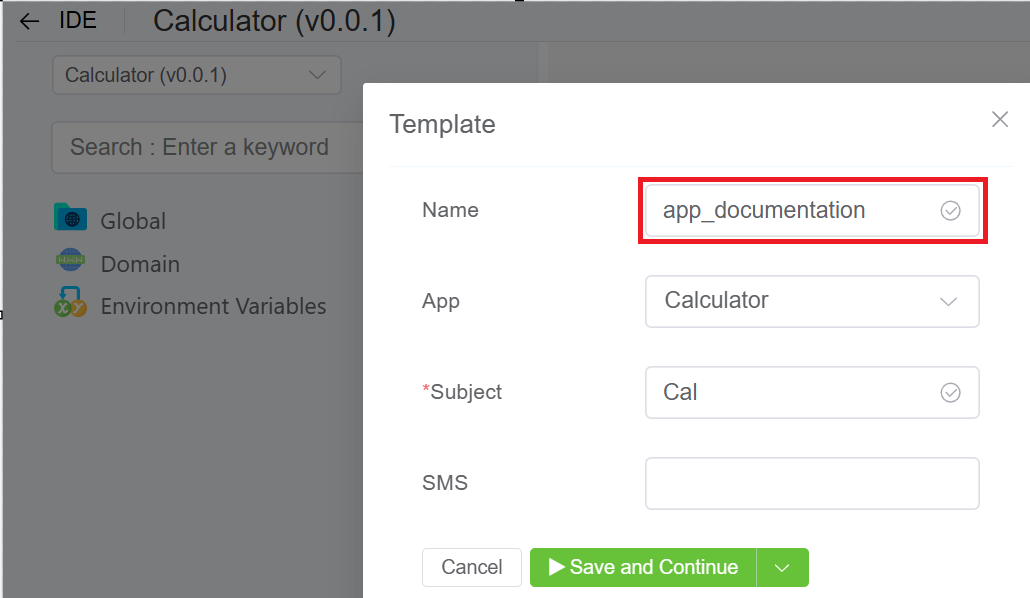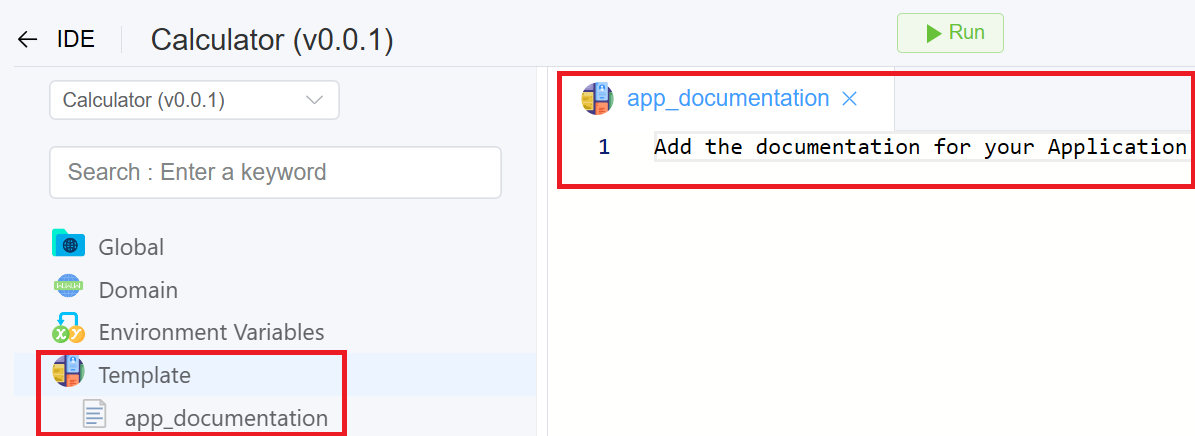Template¶
Introduction¶
Create your own Templates to customise the content displayed on outbound emails/SMS, the Customer Portal, and WebPhone.
ConnexCS Templates use the mustash-compatible template language Handlebars.
Template Syntax
It's important for you to follow the template syntax and enter fields such as {email} or {account_name} exactly. If not, the system won't correctly replace when the template is rendered.
How to Add a Template¶
-
Login to your account.
-
Navigate to IDE
+sign Template.
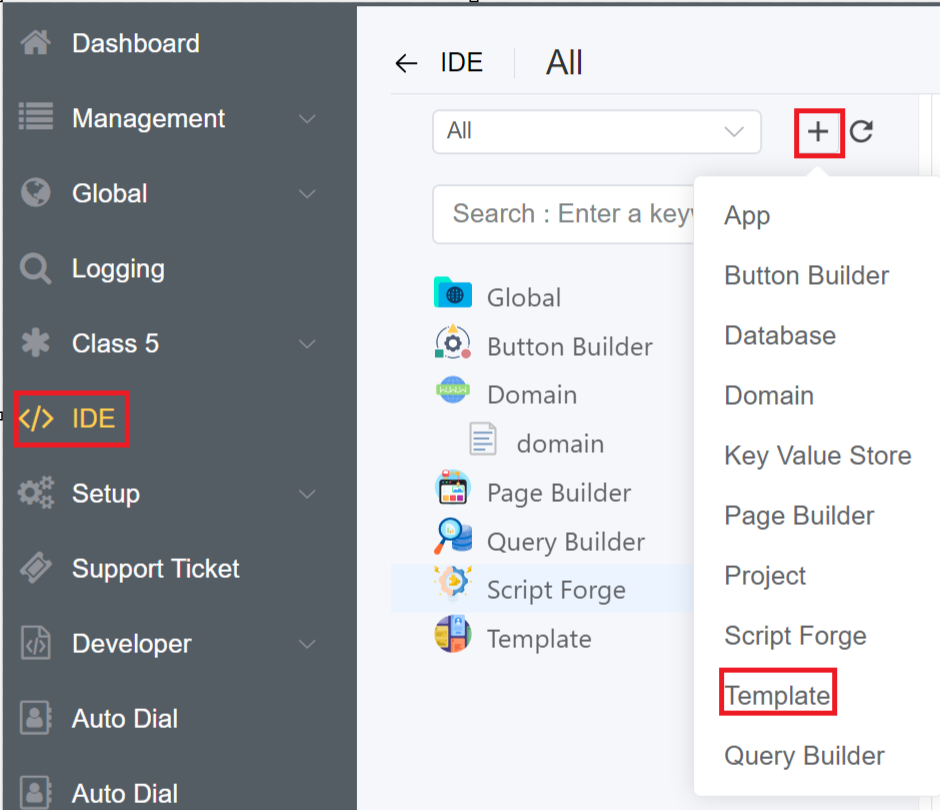
3.Fill out the following details:
- Name of the Template.
- Select the Application for which you want to integrate the template.
- Fill out the template Subject.
- Enter the SMS details.
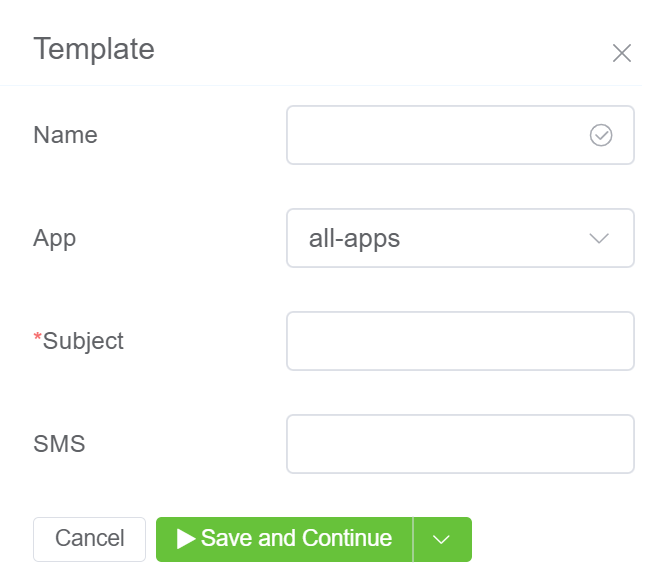
4.Click on Save.
5.The created Template will be visible on the IDE panel under Template. Click on the created template.
6.Enter the HTML code. Click on Save and Run.
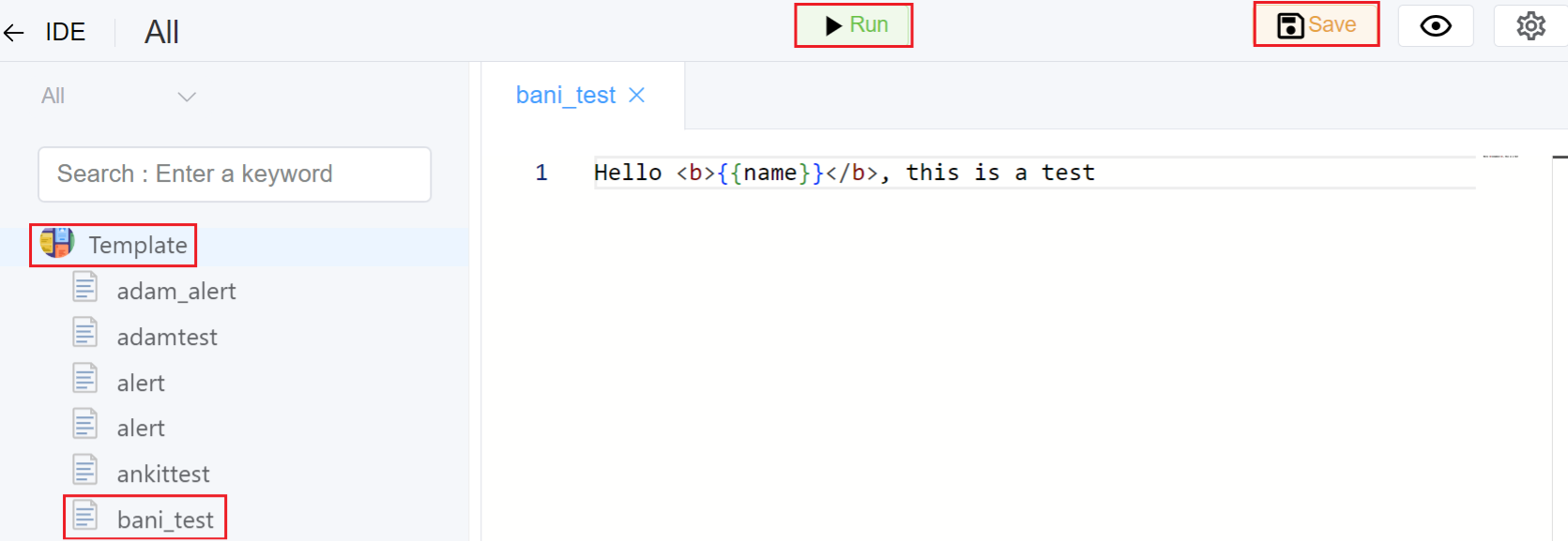
7.Preview is available on the right side of the screen.
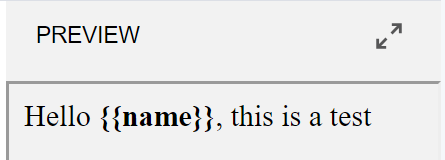
Use Case¶
-
To display Documentation in App Store (Setup App Store Click on the App Documentation)
- Follow the instructions above to add documentation for a specific built application, however note that template name should actually be app_documentation.