Groups¶
Class 5 Group
Use Group or Call Queue to construct a team of individuals to receive calls placed to a specified number or extension based on the routing strategy you configure.
A Group in our system mapped to a Queue is exactly same as the FIFO (First In First Out).
For example, create a number that customers can call that routes them to a team of Technical Support Specialists who can fix the technical issues with their laptops.
For individual customers, navigate to Management Customer [Customer Name] Class5 Groups
Group call routing strategies¶
The routing strategy set up for each group controls the routing of the calls to group members:
Parallel: Rings a call to all members of the group simultaneously. The member's extensions ring for the length of time you specify.
You can assign unique timeout timers for individual members.
Note: This rings all members, even if they're already on a call.
graph TD
A[Customer] -->|ring| B[Agent 1 is available]
A[Customer] -->|ring| C[Agent 2 is available]
A[Customer] -->|ring| D[Agent 3 is busy]
A[Customer] -->|ring| E[Agent 4 is available]
style A fill:#ECEFF1,stroke:#4051b5,stroke-width:2px
style B fill:#ECEFF1,stroke:#16C440,stroke-width:2px
style C fill:#ECEFF1,stroke:#16C440,stroke-width:2px
style D fill:#ECEFF1,stroke:#C70039,stroke-width:2px
style E fill:#ECEFF1,stroke:#16C440,stroke-width:2pxSequential: Routes a call in a sequential order based on the order under Group Members.
By default, a call routes to the member whose extension number has the highest value. For example, 5021.
- If the member is busy on another call or doesn't receive the call for a specific time duration, the call routes to the member with the second highest value of the extension number (for example, 4097).
- If the member with the second-highest extension number doesn't respond, the call routes to the extension with the third-highest value (for example, 4095). This process continues until a member receives the call.
graph LR
A[Customer] ---|try 1st| B[Agent 1 is busy]
B ---|next| C[Agent 2 doesn't answer]
C ==>|next| D[Agent 3 is available]
D -->E[Call answered]
style A fill:#ECEFF1,stroke:#4051b5,stroke-width:2px
style B fill:#ECEFF1,stroke:#C70039,stroke-width:2px
style C fill:#ECEFF1,stroke:#C70039,stroke-width:2px
style D fill:#ECEFF1,stroke:#C70039,stroke-width:2px
style E fill:#ECEFF1,stroke:#16C440,stroke-width:2pxQueue: Places the caller in a call queue before routing the call to the next available member (whoever has been waiting for the longest to receive a call).
If you use this routing strategy:
- You can upload audio files that greet the caller and play music when the caller or the member puts the call on hold.
-
You don't need to specify the members of a group.
Individuals who want to join the group must call a specific extension number.
To leave the group, they dial another number from their phone.
Thus, a group that uses a Queue routing strategy doesn't necessarily have a fixed number of members.
graph TD
A[Customer] --- B[Agent 1- idle 30 seconds]
A[Customer] --- C[Agent 2- idle 15 seconds]
A[Customer] --- D[Agent 3- idle 45 seconds]
A ==> E[Agent 4- idle 5 seconds]
style A fill:#ECEFF1,stroke:#4051b5,stroke-width:2px
style B fill:#ECEFF1,stroke:#C70039,stroke-width:2px
style C fill:#ECEFF1,stroke:#C70039,stroke-width:2px
style D fill:#ECEFF1,stroke:#C70039,stroke-width:2px
style E fill:#ECEFF1,stroke:#16C440,stroke-width:2pxGroup planning¶
You must first upload the audio files to the system if you wish to use them for the group.
- Download or create the audio files (.pcm or .wav format) to greet the caller, chime tunes, and the music that's played while on hold.
- Upload the audio files to Management File.
Create a Group¶
To create a new Group, click .
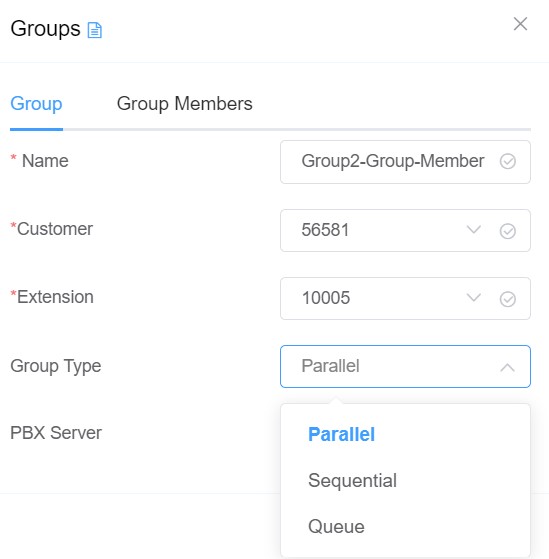
- Name: Enter the name for the group.
- Customer: (Available only when you add the Group from Class5, not when in the Customer management area): From the drop-down list, select the customer to whom the group applies.
- Extension: Callers will use this extension to connect to this group.
-
Group Type refers to the Group call routing strategies above:
-
Parallel or Sequential strategies require Group Member setup:
- Select the strategy, then
Save and Stay. - Go to the new Group Members tab.
- Click to add a new member.
Destination: ClickEditto enter the Destination as either an External number or Internal (ConnexCS) extension, Session Initiation Protocol (SIP) User, group, Direct Inward Dialing (DID), etc.Ring Timeout: This helps when calling mobile numbers, as you can cancel the call before it hits voicemail, allowing it to roll to the next Group Member.
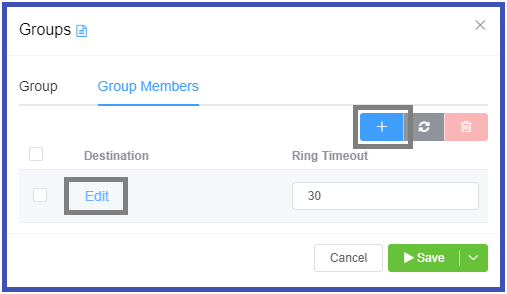
- Select the strategy, then
-
Queue strategy requires extra fields (no Group Members tab available):
On Hold Music: The audio file to play to the member and caller when the call is on hold.Join Message: The audio file that has the Welcome Message plays to the caller after they dial the group extension.Chime List: If no group members are available and the caller for connection with the next available member, a list of audio files containing the messages plays to the call. The message could thank them for waiting, play an advertisement,or refer them to online or email support.Chime Interval: The time duration between successive chime messages. During this interval, the system will play the selected On Hold Music.Agent Login Destination: The extension number an individual must dial to join the group.Agent Logout Destination: The extension number an individual must dial to quit the group.Agent Offhook Destination: An extension number an individual must dial to receive calls soon after joining the group.
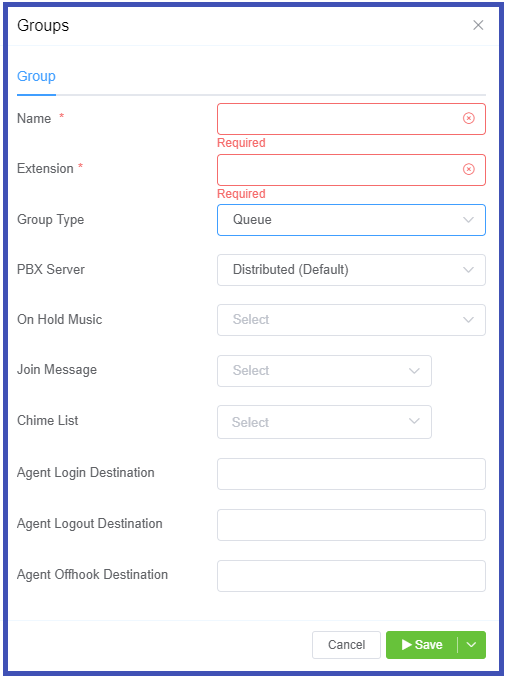
-
-
PBX Server: Select the desired regional server. (PBX: Private Branch Exchange)
Select Save after making all necessary changes.