Conference¶
Use the Conference feature (also known as a Conference Call or Bridge) to allow several callers to communicate with each other over a voice call. Once created, callers join the call, and the moderator presides.
In this section, view all the configured Conference groups:
- Name: The name of the Conference.
- Extension: The dial-in numbers for callers to reach the Conference.
- Active Participants: All callers who have joined the Conference.
Edit Existing Conference¶
- Click on the existing Conference name to edit the following fields:
Field details:
- Name: Conference room identifier.
- Extension: The dial-in number for callers to reach the room.
- PIN and Moderator PIN: Configure the Personal Identification Number (PIN) and Moderator PIN for more security. They're required to enter the room.
-
Quality: Set the amount of bandwidth available per caller in kilohertz (kHz):
Narrow Band- 8 kHz (G711)Wide Band1- 16 kHzUltra Wide Band- 32 kHz -
Max Members: Limit the number of concurrent callers this conference must allow.
Note: The preset of '0' Max Members allows an unlimited number of callers to join the conference.
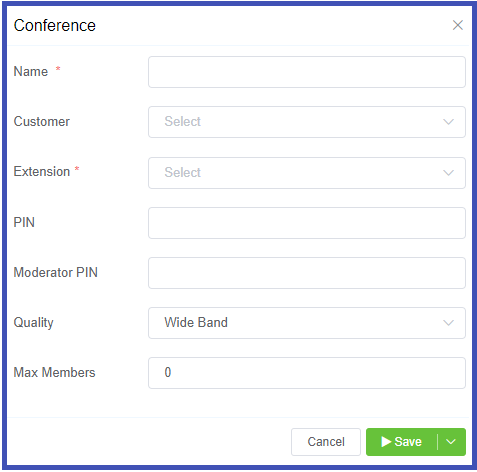
-
Click
Saveto keep the new settings.
Conference calls for external callers
Only internal callers can use the above-mentioned standard Conference configuration.
To allow external numbers to dial into the conference, set up a Customer DID and set the Destination to Internal, and then select the available pre-configured conference.
(DID: Direct Inward Dialing)
Conference call keypad options¶
Callers can use the keypad to control the audio on the conference call.
| Key | Result | Description |
|---|---|---|
| 0 | Mute | Mute your microphone. The other callers can't hear you |
| 1 | Vol talk - | Decrease the volume (sensitivity) of your microphone by 1 unit |
| 2 | Vol talk reset | Reset the volume (sensitivity) of your microphone to the default value |
| 3 | Vol talk + | Increase the volume (sensitivity) of your microphone by 1 unit. The other callers hear you louder |
| 4 | Vol listen + | Increase the volume of the speakers by 1 unit. You hear other callers louder |
| 5 | Vol listen reset | Reset the volume of the speakers to it's default value |
| 6 | Vol listen - | Decrease the volume of the speakers by 1 unit |
| 7 | Energy + | Increase the minimum energy threshold by 1 unit (Only when you speak, the background noise above this threshold get bridged into the conference) |
| 8 | Energy reset | Reset the minimum energy threshold to it's default value |
| 9 | Energy - | Decrease the minimum energy threshold by 1 unit |
| * | Deaf/mute | Mute your speakers and the microphone in one action |
| # | Hang up | Disconnect the call and leave the conference |