Routing Global¶
Management Routing Global
Use Routing Global to create routing templates that you can apply to several customers.
This is ideal when all or several customers are using a repeatable configuration, either the same kind of route or the same routing settings.
When you need to apply a change to routing for several customers, you only need to update the template.
Create Global Routing¶
To setup a Routing Global template, first create it and then apply it to the customer account(s) using the Tag field.
Step 1: Create the template
1.1. Click + to create a new template.
1.2. For complete field descriptions, see Ingress Routing configuration.
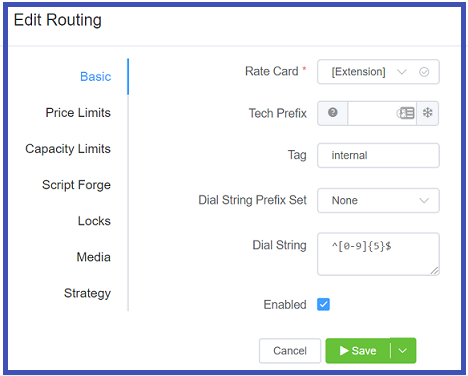
1.3. The Tag field is essentially the name of the template. When you use the template toset-up a customer, the Tag is visible in Customer Edit Config Tags.
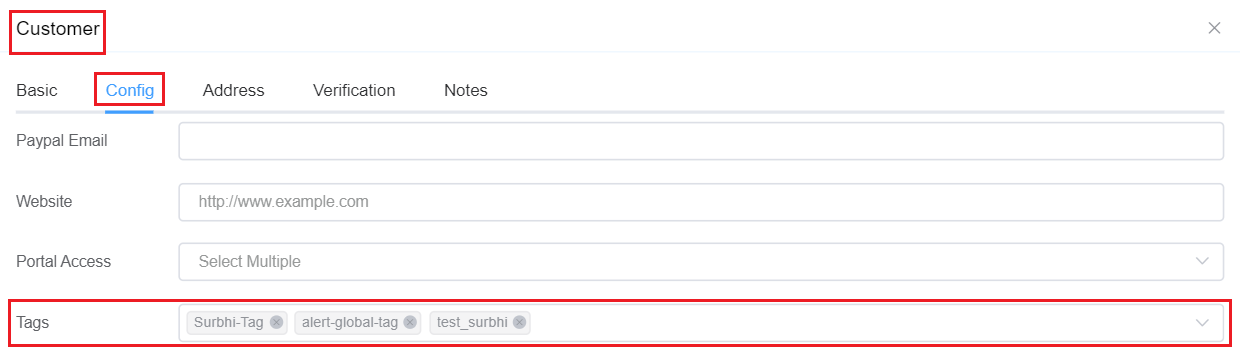
1.4. Select Save.
Step 2: Assign the template
For each customer that needs the new template:
2.1. Navigate to Management Customer and select the customer.
2.2. Select Edit in the upper right corner.
2.3. On the Config tab, select the new template under Tags.
2.4. Save the customer configuration.
Using Routing Global and Script Forge
You can't use Routing Global templates to set routing details with ScriptForge (Vars box).
With appropriate design, you can configure this directly under Customer Routing.